 Get help with Wincaps Q4/Q-Live
Get help with Wincaps Q4/Q-Live
In this article:
Introduction
This help system is a reference guide for the Broadstream (formerly Screen Systems) Wincaps Q4 Offline/Q-Live Subtitling Software, simply referred to as Wincaps Q4 throughout the text. To get the most out of this help you should be familiar with the use of a Windows PC and standard text processing software as well as general PC and subtitling terminology.
|
|
If you are using Wincaps Q4 Offline for the first time you should refer to the Getting started with Wincaps Q4 Offline topic. |
|
|
If you are using Q-Live for the first time you should refer to the Getting started with Q-Live topic. |
Wincaps Q4 Offline comes in two main flavours, Standard and Pro, determined by the license.
You can see the version number of your Wincaps Q4 client by selecting Help : About from the main menu:
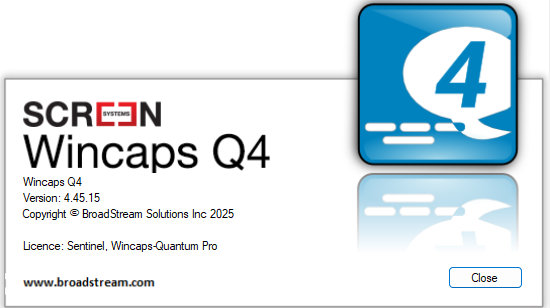
You can run multiple instances of Wincaps Q4 on the same machine, however additional instances only let you open and view subtitle files, not edit them. Multiple instances are useful when copying subtitles from one file to another.
How to use this help
The help is organised into various topics with numerous cross-references between them. The Help can be accessed from Help>Help Topics F1 in Q4 or Q-Live or by using this link: Wincaps Help
You can locate a particular topic via the list of contents or by using the search facility.
Click on the Search Icon:
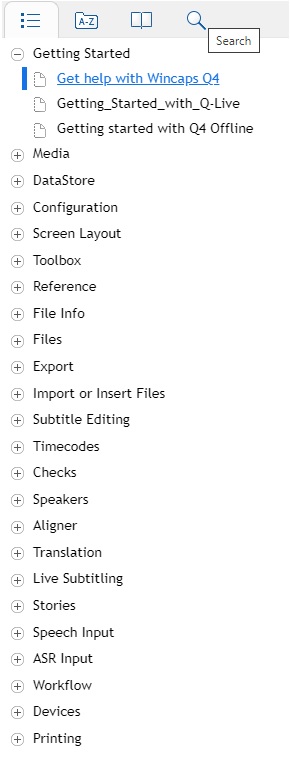
This will bring up the Search Field:
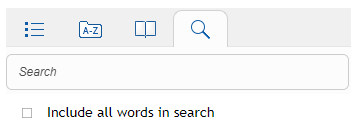
Enter the word or words to find and press return. This will produce a list of possible results:
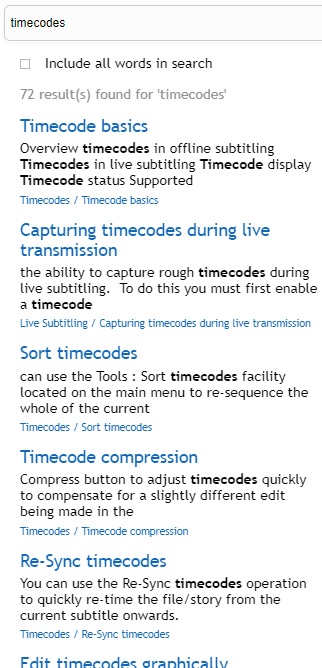
The icon at the top left of each help page indicates which version of software the topic applies to:
![]() Applies to Wincaps Q4 Offline and Q-Live
Applies to Wincaps Q4 Offline and Q-Live
![]() Applies to Wincaps Q4 Offline only (Pro/Standard versions)
Applies to Wincaps Q4 Offline only (Pro/Standard versions)
![]() Applies to Q-Live only
Applies to Q-Live only
Features specific to the Wincaps Q4 Pro version are indicated by (Wincaps Q4 Pro only) in the text.
The following conventions are used throughout this help:
|
File : Open |
Menu command
|
|
Toolbox->Info->File Info->Media->Wizard |
Toolbox button |
|
Del |
Key press |
|
Ctrl 5 |
Holding down one key while pressing another |
Wincaps Q4 makes extensive use of keyboard shortcuts to speed up operations. Unless stated otherwise, number keys, mathematical symbols, Ins (0) and Del (.) refer to the numeric keypad only. Arrows, PageUp and PageDown refer to the dedicated keys and not those on the numeric keypad. You should ensure that NumLock is set "on" when working with Wincaps Q4. You should enter numbers using the top row of the standard alphanumeric keyboard. Where a shortcut requires the Alt key you cannot use the Alt Gr key.
Contact Broadstream Support
You can contact the Broadstream support team through the support website at Broadstream or by sending an email to Support
See Also:
Create a new live subtitle file
Create a new offline subtitle file
Troubleshooting common problems
(Wincaps Q4 help 20/05/25)